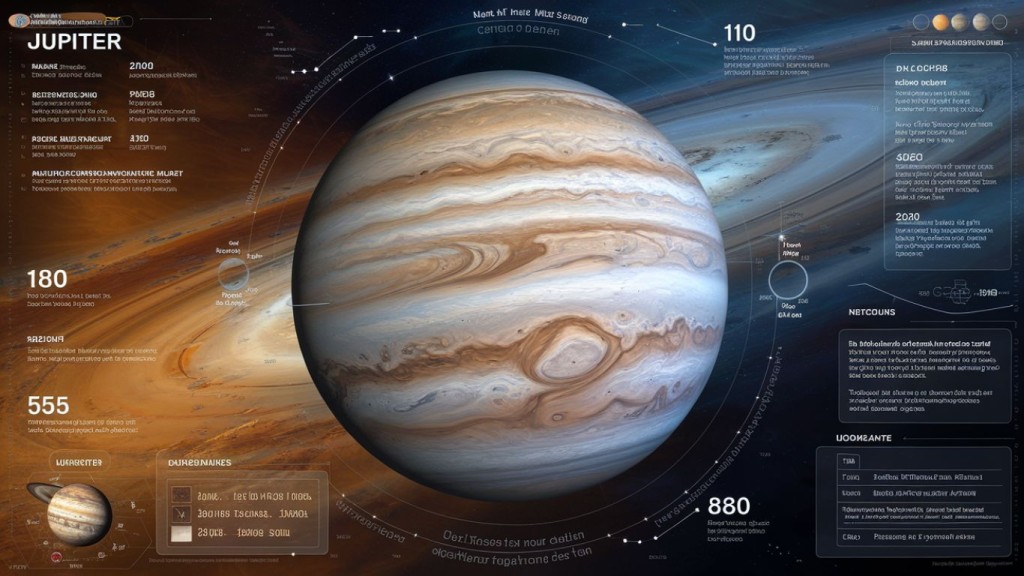Introduction
In the digital age, managing student information and streamlining educational processes is crucial. Jupiter Ed is an all-in-one cloud-based platform designed to help schools, teachers, students, and parents stay organized and connected. Whether you’re logging in, adding a lesson plan, or exploring its features, this guide will walk you through everything you need to know about Jupiter Ed in a simple, easy-to-understand manner.
Jupiter Ed is an online learning management system (LMS) that combines grade tracking, communication, lesson planning, and more into one user-friendly platform. It caters to teachers, students, and parents, ensuring seamless access to assignments, grades, and school communications.
Key Features of Jupiter Ed
- Gradebook & Assessments – Teachers can easily input, track, and analyze student grades.
- Lesson Planning – A dedicated tool for organizing and delivering lesson plans.
- Communication Hub – Messaging features for teachers, students, and parents.
- Online Assignments & Tests – Create and submit assignments online.
- Student & Parent Portal – View grades, assignments, and reports in real-time.
- Progress Tracking – Real-time updates on student performance and learning progress.

Steps to Log In
- Visit the official website: Open your browser and go to https://login.jupitered.com.
- Enter your credentials: Provide your username and password.
- Choose your role: Select whether you are a student, teacher, or parent.
- Click ‘Sign In’: Once you input the correct credentials, click the login button.
Troubleshooting Login Issues
- Forgot Password? Select “Forgot Password,” then follow the on-screen instructions to reset your credentials.
- Account Locked? Contact your school administrator for assistance.
- Browser Issues? Clear cache or try a different browser.
- Technical Support? Check the help section or reach out to Jupiter Ed’s support team for further assistance.

Step-by-Step Guide
- Navigate to Lesson Plans: Log into Ed and go to the “Lesson Plan” section.
- Create a New Plan: Click on “New Lesson Plan” and name your lesson.
- Add Learning Objectives: Clearly define what students should learn.
- Upload Resources: Attach PDFs, videos, or links to external resources.
- Set Assignments: Assign tasks related to the lesson.
- Publish & Schedule: Choose when the lesson should be available to students.
- Monitor Engagement: Track student participation and gather insights on lesson effectiveness.
Tips for Effective Lesson Planning
- Keep it concise and structured.
- Incorporate interactive elements like quizzes.
- Align with curriculum goals.
- Provide supplementary materials for enhanced learning.

1. Is Jupiter Ed free to use?
Jupiter Ed is a subscription-based service used by schools. Students and parents can access it if their school has an active subscription.
2. Can I use Ed on my phone?
Yes! Ed is mobile-friendly and also has a dedicated app for iOS and Android.
3. How do parents track their child’s progress onEd?
Parents can log in using their credentials to view grades, assignments, and teacher communications.
4. Can students submit assignments on Ed?
Yes! Ed allows students to upload assignments, take quizzes, and even engage in discussions online.
5. What should I do if I have trouble accessing my account?
Try resetting your password or contacting your school administrator for help.
6. Does Ed support multiple languages?
Yes,Ed offers multilingual support to cater to a diverse user base.
Jupiter Ed is a powerful tool for educators, students, and parents, making school management more efficient. Whether you’re logging in, adding a lesson plan, or navigating its features, this guide has covered all the essential aspects. With its seamless user interface and robust functionality, Ed continues to transform digital education for schools worldwide.